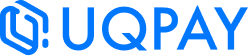Activate Cards and Set PIN Code
Activate Card
The physical card will be delivered to the address provided by the cardholder and must be activated before use. You can activate the card either through the Dashboard or via the API by entering the activation code.
Activate Card in the Dashboard
- Navigate to the Cards*>*My Cards page.
- Select the card you want to activate.
- Click on the Action menu, from the dropdown menu, click Activate Card.
- Enter the activation code you have received.
- Click Confirm to complete the activation process.
Activate Card Using the API
Request example
curl --request POST \
--url https://api.sandbox.uqpay.tech/api/v1/issuing/cards/activate \
--header 'accept: application/json' \
--header 'content-type: application/json' \
--header 'x-auth-token: eyJhbGciOiJIUzI1NiIsInR5cCI6IkpXVCJ9.eyJtYXN0ZXJfaWQiOiIwIiwiY3VzdG9tZXJfaWQiOiJjZWRjYjE0MS0xM2IwLTRlMzItOTlkZC00MzQ1NWI1M2Q3MzciLCJhY2NvdW50X2lkIjoiY2VkY2IxNDEtMTNiMC00ZTMyLTk5ZGQtNDM0NTViNTNkNzM3IiwiYXBpX3ZlcnNpb24iOiJWMS4wIiwiY2xpZW50X2lkIjoiQ2tDNDNtUG84c1Fmb0RzZmk3dXluciIsInVzZXJfaWQiOiJDa0M0M21QbzhzUWZvRHNmaTd1eW5yIiwiZW1haWwiOiIiLCJzY29wZSI6IiIsInVzZXJfbmFtZSI6IlRlc3QiLCJkaXJlY3RfaWQiOiIwIiwib25fYmVoYWxmX2lkIjoiIiwib25fYmVoYWxmX25hbWUiOiIiLCJidXNfdHlwZSI6MCwiaXAiOiIxOC4xNjIuMTMzLjI0MSIsImV4cCI6MTczNjE1Mzc0NywiaXNzIjoidXFwYXkifQ.DViJJDOW4WT3xwgbApnChBvZLO3nfNXumdmTROOROzE' \
--header 'x-idempotency-key: 18503f72-f4de-4f9c-bb8e-ec7d1c4f32be' \
--data '
{
"card_id": "630be6bd-2652-4faa-9f3d-2c51cee0b820",
"activation_code": "10231021"
}
'Response example
{
"request_status": "SUCCESS"
}Set PIN Code
To ensure your security, please set your PIN after successfully activating your card. The Set PIN Code button will appear in the action menu once your card is activated. The PIN code must be 6 digits.
Set PIN Code in the Dashboard
- Navigate to the Cards*>*My Cards page.
- Select the card for which you want to set a PIN code.
- From the dropdown menu, click Set PIN Code.
- Enter the required information, including your login password and the new PIN code.
- Click Confirm to save the PIN code.
Set Card PIN Using the API
Request example
curl --request POST \
--url https://api.sandbox.uqpay.tech/api/v1/issuing/cards/pin \
--header 'accept: application/json' \
--header 'content-type: application/json' \
--header 'x-auth-token: eyJhbGciOiJIUzI1NiIsInR5cCI6IkpXVCJ9.eyJtYXN0ZXJfaWQiOiIwIiwiY3VzdG9tZXJfaWQiOiJjZWRjYjE0MS0xM2IwLTRlMzItOTlkZC00MzQ1NWI1M2Q3MzciLCJhY2NvdW50X2lkIjoiY2VkY2IxNDEtMTNiMC00ZTMyLTk5ZGQtNDM0NTViNTNkNzM3IiwiYXBpX3ZlcnNpb24iOiJWMS4wIiwiY2xpZW50X2lkIjoiQ2tDNDNtUG84c1Fmb0RzZmk3dXluciIsInVzZXJfaWQiOiJDa0M0M21QbzhzUWZvRHNmaTd1eW5yIiwiZW1haWwiOiIiLCJzY29wZSI6IiIsInVzZXJfbmFtZSI6IlRlc3QiLCJkaXJlY3RfaWQiOiIwIiwib25fYmVoYWxmX2lkIjoiIiwib25fYmVoYWxmX25hbWUiOiIiLCJidXNfdHlwZSI6MCwiaXAiOiIxOC4xNjIuMTMzLjI0MSIsImV4cCI6MTczNjE1Mzc0NywiaXNzIjoidXFwYXkifQ.DViJJDOW4WT3xwgbApnChBvZLO3nfNXumdmTROOROzE' \
--header 'x-idempotency-key: 18923f72-f4de-4f9c-bb8e-ec7d1c4f32be' \
--data '
{
"card_id": "630be6bd-2652-4faa-9f3d-2c51cee0b820",
"pin": "123456"
}
'Response example
{
"request_status": "SUCCESS"
}Updated 7 months ago