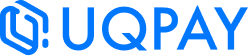AlipayCN & AlipayHK
1. Required Tools or Apps
Method A - Register Your Own Test Account
Method B - Use a Shared Test Account
- Install the Alipay test wallet app AWallet at here.
- Contact technical support to obtain test account credentials.
2. General Guidelines
- For payment code scenarios, set
is_presenttotrue.
3. Initiating a Payment Request
3.1 QR Code
Sample Request Payload
{
"amount": "7.77",
"currency": "SGD",
"payment_method": {
"type": "alipaycn",
"alipaycn": {
"flow": "qrcode",
"is_present": false
}
},
"merchant_order_id": "{{$guid}}",
"description": "acquiring sandbox testing",
"metadata": {
"request_id": "{{$guid}}"
},
"return_url": "https://127.0.0.1:8080/api/v1/callback"
}Sample Response Payload
{
"amount": 7.77,
"available_payment_method_types": null,
"cancel_time": "",
"cancellation_reason": "",
"captured_amount": "7.77",
"client_secret": "eyJhbGciOiJIUzI1NiIsInR5cCI6IkpXVCJ9.eyJtYXN0ZXJfaWQiOiIwIiwiYWNjb3VudF9pZCI6ImE3YjkyYTE5LWJmYzMtNGM4Yi04YTRmLWNmY2Y3NGNhYjM0NSIsImludGVudF9pZCI6IlBJMTkzNTU4MDU1MTgzNDUwNTIxNiIsImV4cCI6MTc1MDMxNTEzOSwiaWF0IjoxNzUwMzEzMzM5fQ.tWrR1JjQbdAoNN7TiynKK2I77mEdA8apcBXl6fkhoeU",
"complete_time": "",
"create_time": "2025-06-19T14:08:59+08:00",
"currency": "SGD",
"description": "acquiring sandbox testing",
"intent_status": "REQUIRES_CUSTOMER_ACTION",
"latest_payment_attempt": {
"amount": 7.77,
"attempt_id": "PA1935580551901614080",
"attempt_status": "AUTHENTICATION_REDIRECTED",
"captured_amount": 7.77,
"complete_time": "",
"create_time": "2025-06-19T14:08:59+08:00",
"currency": "SGD",
"failure_code": "",
"refunded_amount": 0,
"update_time": "2025-06-19T14:08:59+08:00"
},
"merchant_order_id": "f2c98168-2f07-4459-853a-329655ebf90e",
"metadata": {
"request_id": "16cfe523-ac95-4f02-9e31-58bb090a0138"
},
"next_action": {
"display_qr_code": {
"expires_at": "2025-06-19T14:38:59.563+08:00",
"qr_code": "https://global.alipay.com/281002040092rZoN1k6ln7O91r9fwjb2tUo2",
"qr_code_url": "https://global.alipay.com/merchant/order/showQrImage.htm?code=https%3A%2F%2Fglobal.alipay.com%2F281002040092rZoN1k6ln7O91r9fwjb2tUo2&picSize=M"
}
},
"payment_intent_id": "PI1935580551834505216",
"return_url": "https://127.0.0.1:8080/api/v1/callback",
"update_time": "2025-06-19T14:08:59+08:00"
}Testing Steps
- Open the QR code URL provided in the
qr_code_urlfield of response. - Use the AWallet app to scan the QR code and complete the payment.
Note: The value of
"intent_status"will be"REQUIRES_CUSTOMER_ACTION", indicating that customer interaction (i.e., scanning and confirming the payment) is required to proceed.
3.2 PaymentCode
Sample Request Payload
{
"amount": "1.11",
"currency": "SGD",
"payment_method": {
"type": "alipaycn",
"alipaycn": {
"flow": "qrcode",
"os_type": "ios",
"is_present": true,
"payment_code": "284057804613761079"
}
},
"merchant_order_id": "{{$guid}}",
"description": "acquiring sandbox testing",
"metadata": {
"request_id": "{{$guid}}"
},
"return_url": "https://127.0.0.1:8080/api/v1/callback"
}Sample Response Payload
{
"amount": 1.11,
"available_payment_method_types": null,
"cancel_time": "",
"cancellation_reason": "",
"captured_amount": "1.11",
"client_secret": "eyJhbGciOiJIUzI1NiIsInR5cCI6IkpXVCJ9.eyJtYXN0ZXJfaWQiOiIwIiwiYWNjb3VudF9pZCI6ImE3YjkyYTE5LWJmYzMtNGM4Yi04YTRmLWNmY2Y3NGNhYjM0NSIsImludGVudF9pZCI6IlBJMTkzNTI3NTQyODQ5MTAzODcyMCIsImV4cCI6MTc1MDI0MjM5MiwiaWF0IjoxNzUwMjQwNTkyfQ.4xy27scaYXdxjUc16OJ0CnujNdZ1DF9CqWEfF1jphxI",
"complete_time": "2025-06-18T17:56:32+08:00",
"create_time": "2025-06-18T17:56:32+08:00",
"currency": "SGD",
"description": "acquiring sandbox testing",
"intent_status": "SUCCEEDED",
"latest_payment_attempt": {
"amount": 1.11,
"attempt_id": "PA1935275428566536192",
"attempt_status": "CAPTURE_REQUESTED",
"captured_amount": 1.11,
"complete_time": "2025-06-18T17:56:32+08:00",
"create_time": "2025-06-18T17:56:32+08:00",
"currency": "SGD",
"failure_code": "",
"refunded_amount": 0,
"update_time": "2025-06-18T17:56:32+08:00"
},
"merchant_order_id": "59f89515-e9f6-4ce5-a83c-9d70605d30c5",
"metadata": {
"request_id": "48f4c0f0-5c08-4624-95c2-e63518afb435"
},
"next_action": null,
"payment_intent_id": "PI1935275428491038720",
"return_url": "https://127.0.0.1:8080/api/v1/callback",
"update_time": "2025-06-18T17:56:32+08:00"
}Testing Steps
- Open the AWallet app and tap "Payment Code"
- Tap the Barcode to view the numeric payment code.
- Set the retrieved code as the
payment_codefield in your API request payload.
Note: The returned "intent_status" will be "SUCCEEDED", indicating that the payment was successfully completed.
Unlike QR code scenarios, no further customer interaction is required—the payment is confirmed immediately upon submission.
Updated 25 days ago