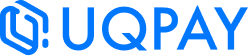Assign Physical Cards and Card Activation - via Dashboard
When you receive a bulk card order, the next step is to assign the cards to individual cardholders. After assignment, the cardholder can receive and activate their physical card for use. Keep in mind that once a card is linked to a cardholder, it cannot be reassigned.
Assign Physical Cards - via Dashboard
Prerequisite
You need to Create Cardholder before you start
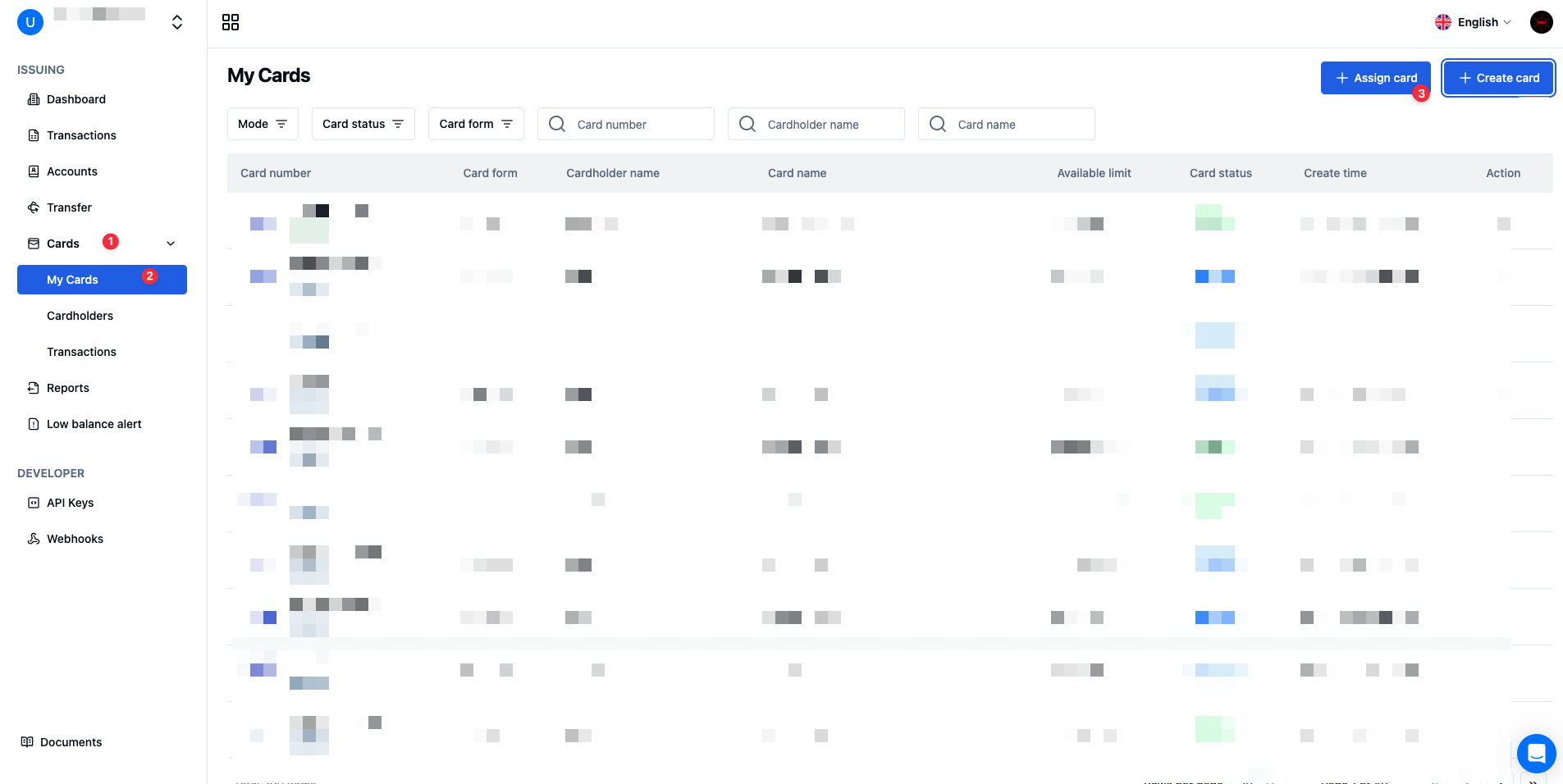
-
Select Issuing Card Service
-
Navigate to the Cards > My Cards page
-
Click Assign card in the top-right section
-
Fill out the relevant information
-
Including the Cardholder
-
Then Click Confirm.
-
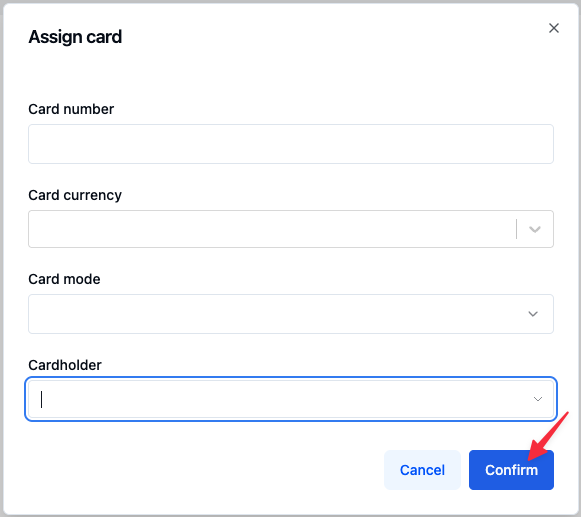
- System approval and card delivery.
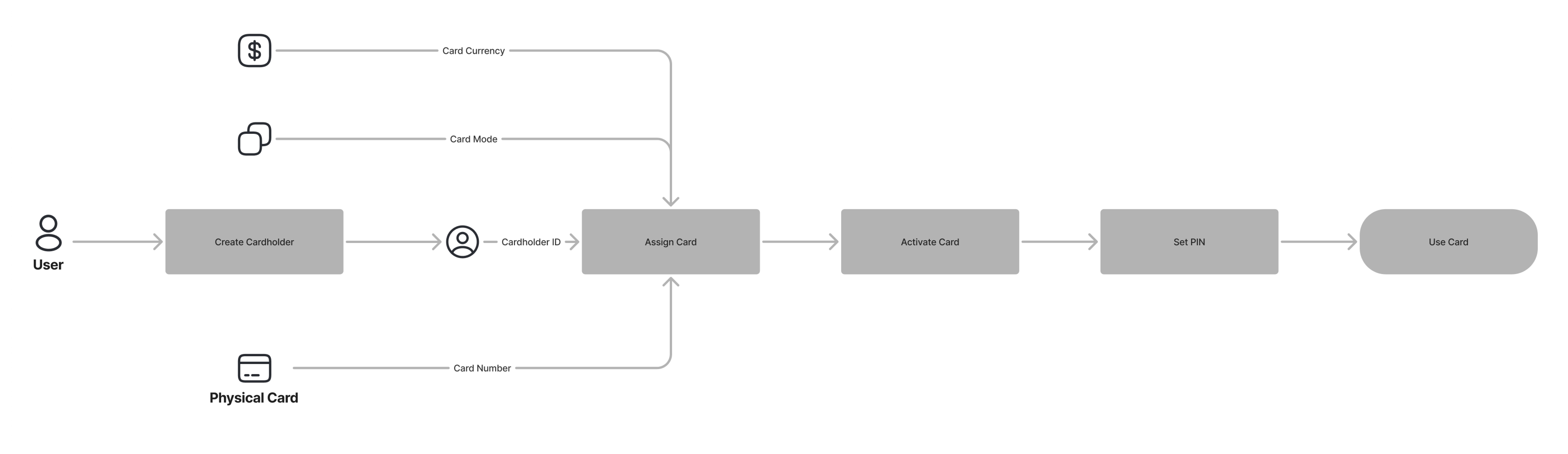
- Upon receiving the physical card, the user must complete the card activation process before using it.
Card Activation
-
Select Issuing Card Service
-
Navigate to the Cards > My Cards page
-
Select the card that you wish to activate > Action > Activate Card
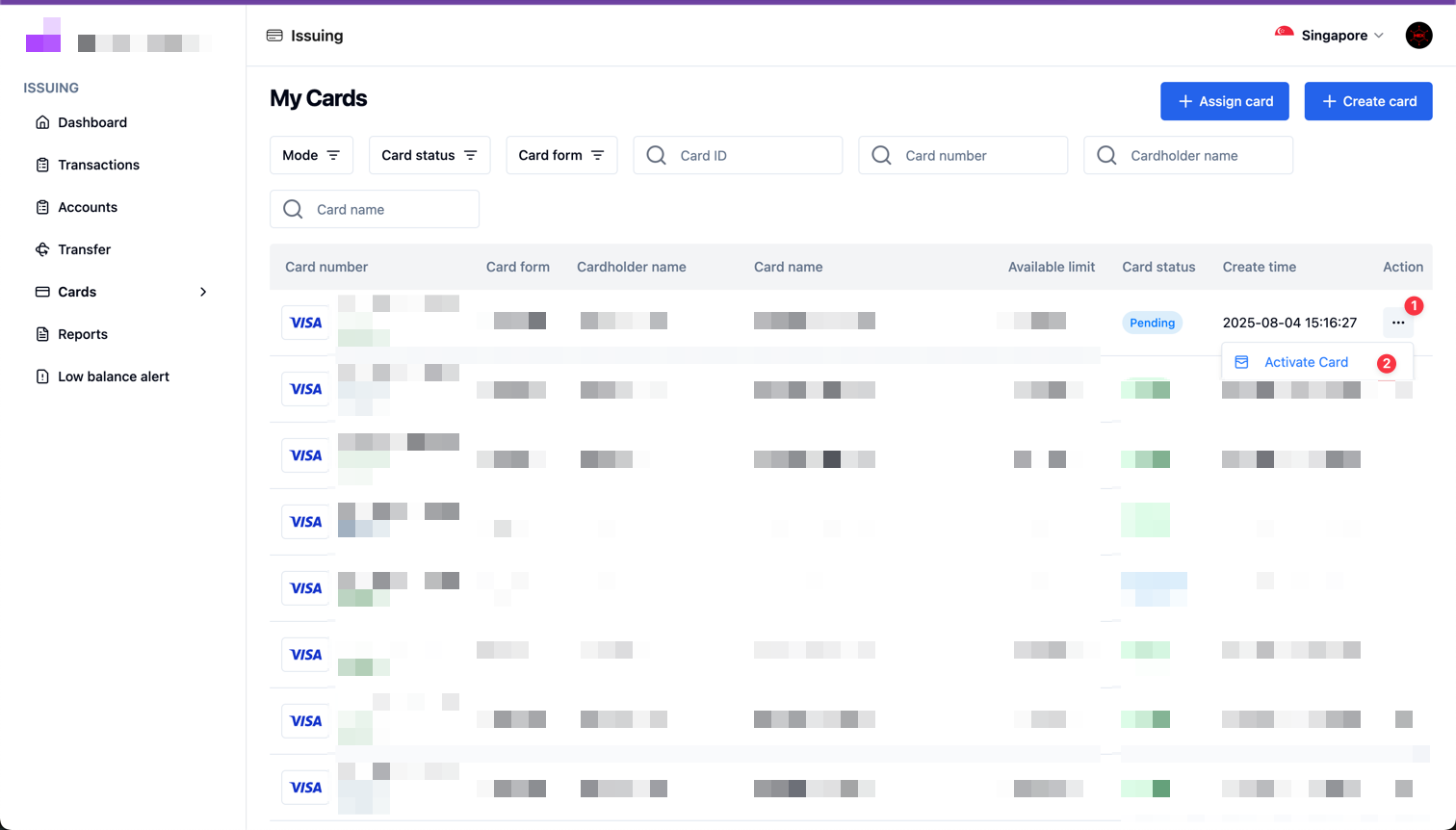
- Fill out the information, included:
- Activation Code (Activation Code will send to the account's email / cardholder's email, depending on the configuration setting)
- PIN Code (the PIN code can be updated on My Cards page later on)
- And then click Confirm
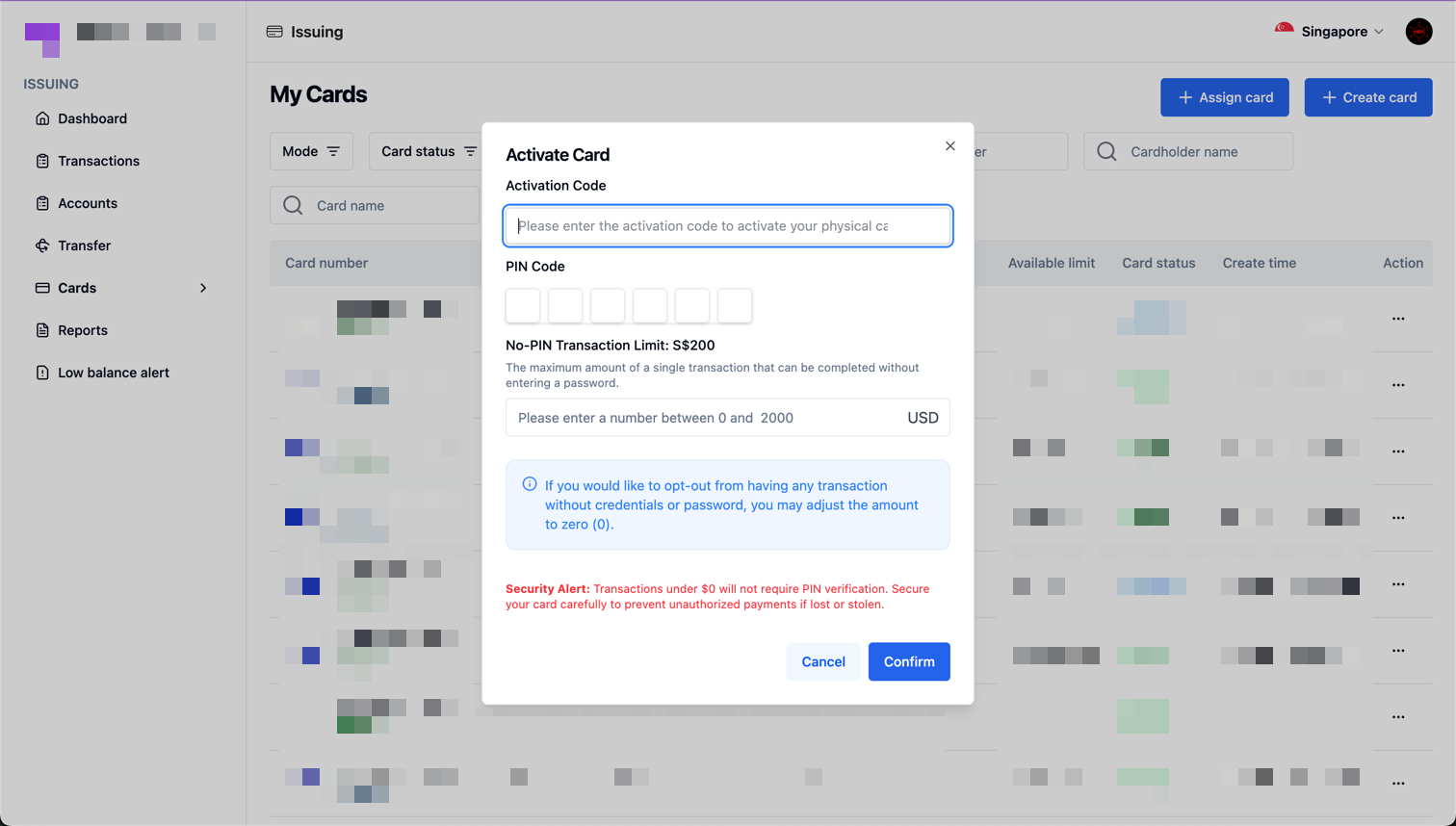
Related
Updated 18 days ago
What’s Next